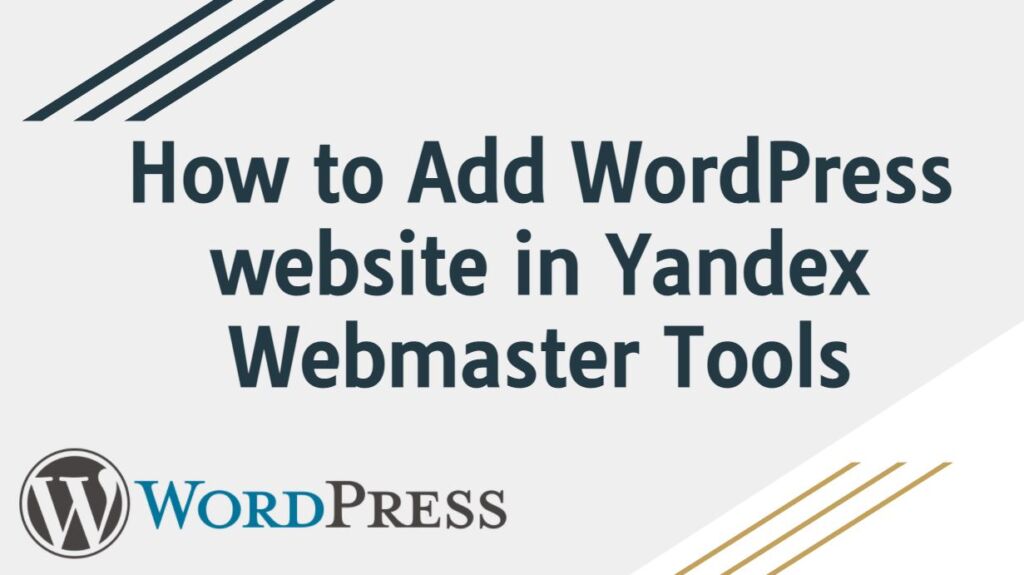
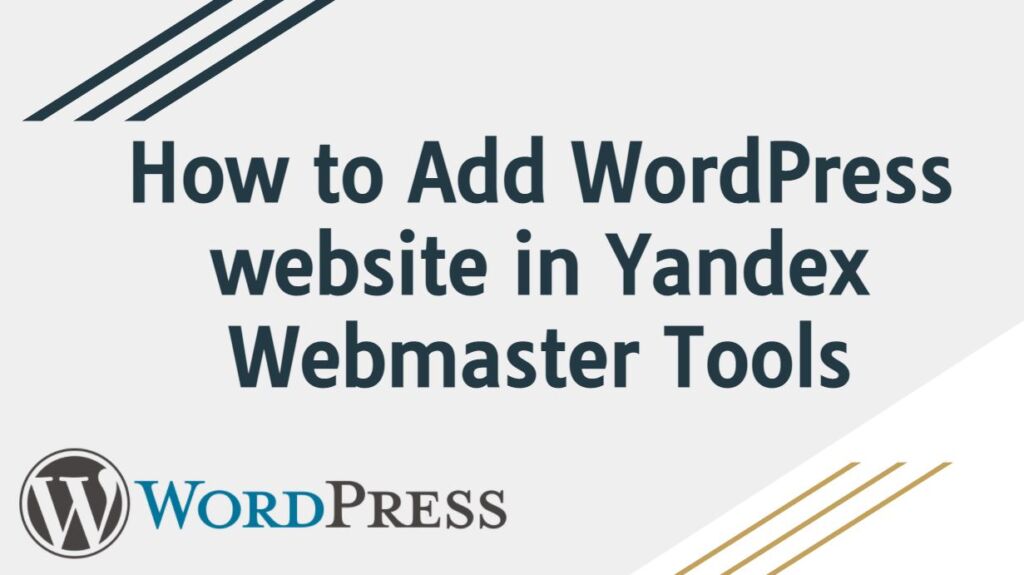
Do you want to add WordPress website in Yandex webmaster tools? keep reading this post, like Google and Bing, Yandex is also a very popular Russian search engine. You can get good traffic from Russia by optimizing your site well in Yandex. Yandex offers us tools like a search engine, image search, email, videos, maps etc. Yandex also provides Search Console to optimize the website, which helps to detect site ranking, traffic, search queries, keywords, Stats, etc. You can submit and verify your site to Yandex webmaster tools with the help of Yoast SEO plugin as it does for Google search console and Bing Search Console.
How to Add WordPress website in Yandex Webmaster Tools-:
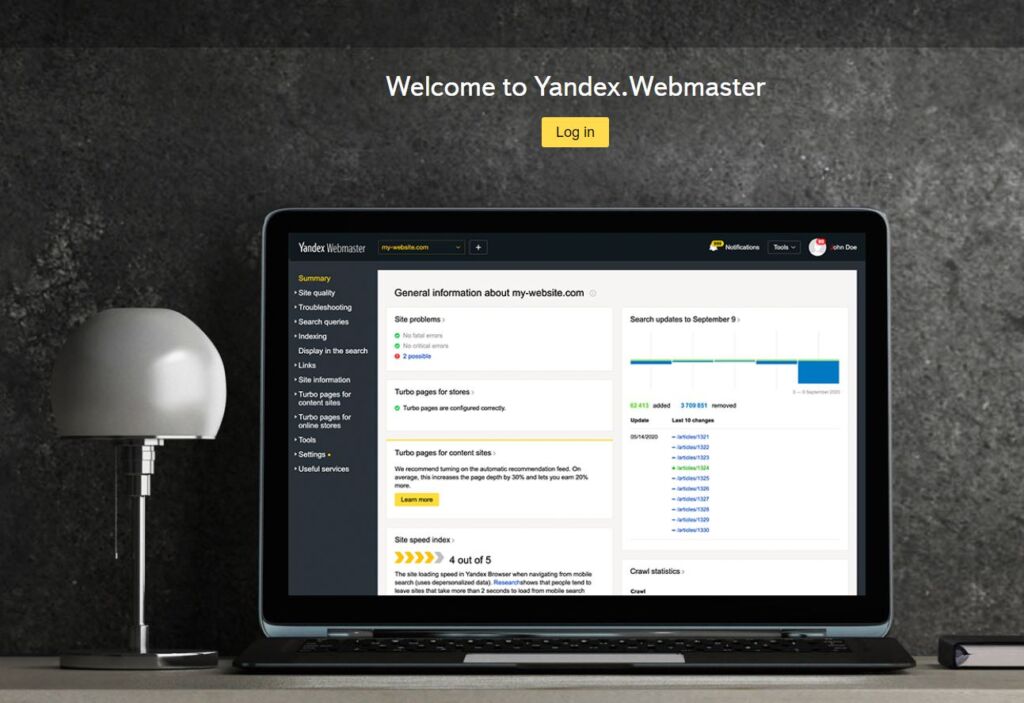
To connect your site to Yandex Webmaster Tools, You must first sign up in Yandex Webmaster Tools.
1. Log in to your account after doing Yandex sign up. Here you will see the Yandex Webmaster page. In this page, you will need to click on the “+” button.
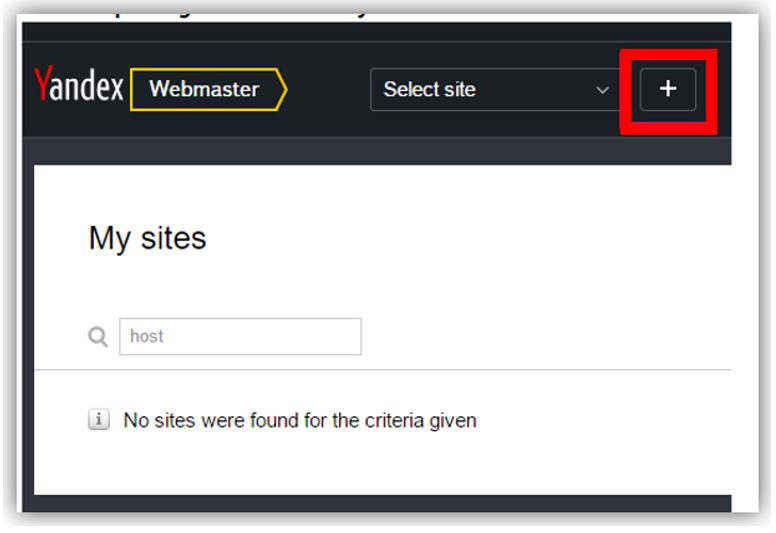
2. Now you enter your domain in the Site address field and click the Add button.
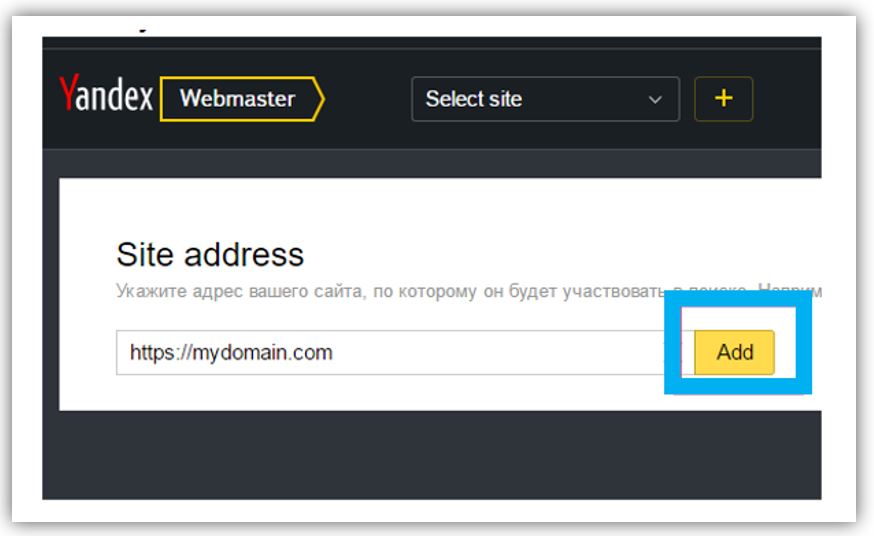
3. In the next page, you will be asked to verify website ownership. To verify Website ownership, you will see 4 methods (Meta tag, HTML file, DNS records, WHOIS).A meta tag is the easiest method to verify the website. Copy the Meta tag and save it in notepad. You’ll need it at the next. If you use the Yoast SEO plugin on your site, you just need to paste the HTML tag into the Search Console section of Yoast SEO (SEO >> General >> Webmaster Tools).
5. After you paste Yandex meta tag, click the Save Changes button.
But if you don’t use Yoast SEO on your site, you can paste the HTML tag into the <head> section of your site. For this, you can use the Insert header and Footers plugin. Click Settings >> Insert Headers and Footers and paste your HTML tag into the Scripts in the Header box.
6. After adding Meta tag, go to Yandex Webmaster tools and visit the Yandex verification meta tag page from which you copy the code. Then click the Check button.
Be wise! You have successfully submitted and verified your site to the Yandex webmaster tool. Now you Yandex Webmaster tools in traffic stats, search errors, search queries, internal and external links, site information, robots.txt analysis can go to audit pages for mobile. Small request, if this article is helpful to you, be sure to share it!
If you like my work, Please Share on Social Media! You can Follow WP knol on Facebook, Twitter, Pinterest and Quora for latest updates. You may Subscribe to WP Knol Newsletter to get latest updates via Email. You May also Continue Reading my Recent Posts Which Might Interest You.