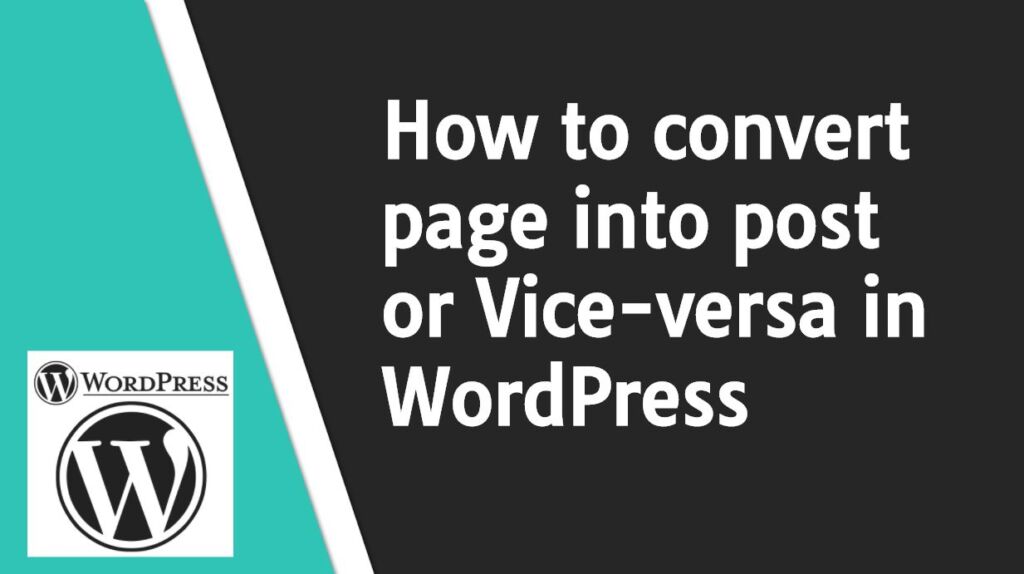
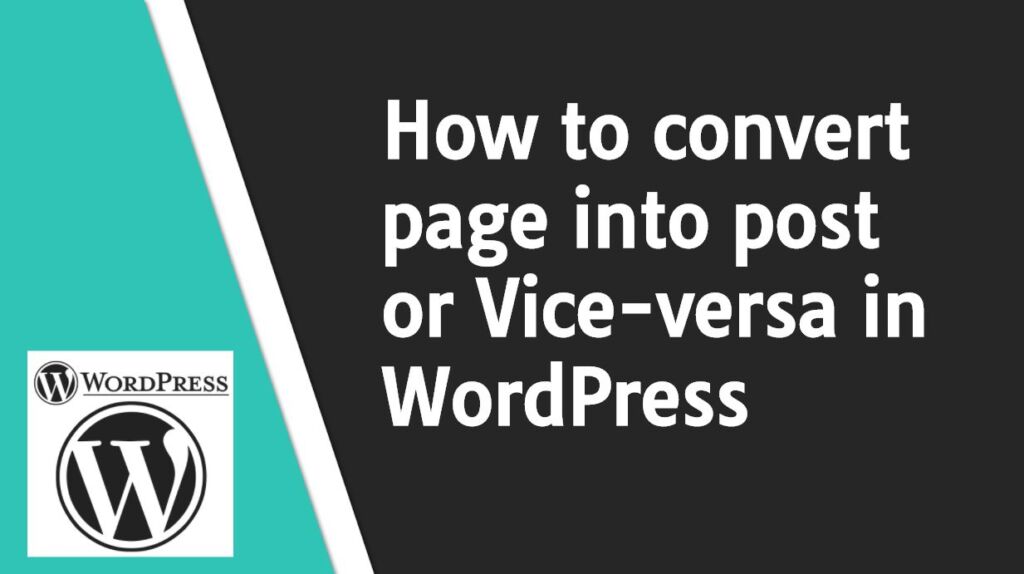 Do you want to convert your WordPress pages to posts or vice-versa? but do not know How to do it keep reading this post. By default, WordPress does not allow to do so but you can do this with the help of the plugin. In this tutorial, I’m going to share how to change the WordPress Page to Post or Vice-versa.
Do you want to convert your WordPress pages to posts or vice-versa? but do not know How to do it keep reading this post. By default, WordPress does not allow to do so but you can do this with the help of the plugin. In this tutorial, I’m going to share how to change the WordPress Page to Post or Vice-versa.
Difference between WordPress Post and Page-:
Post-adds a timestamp and is used most by blogs. When you publish a post to your site, it appears on the home page. Also, you can choose Categories and Tags for your post. Page is a Static and does not show timestamp. For the page, you cannot add Categories and Tags. It is mostly used for Contact page, About page, privacy policy page etc. Also, this is a post when you publish an article on your blog.
How To Convert A WordPress Page To A Post or Vice-versa-:
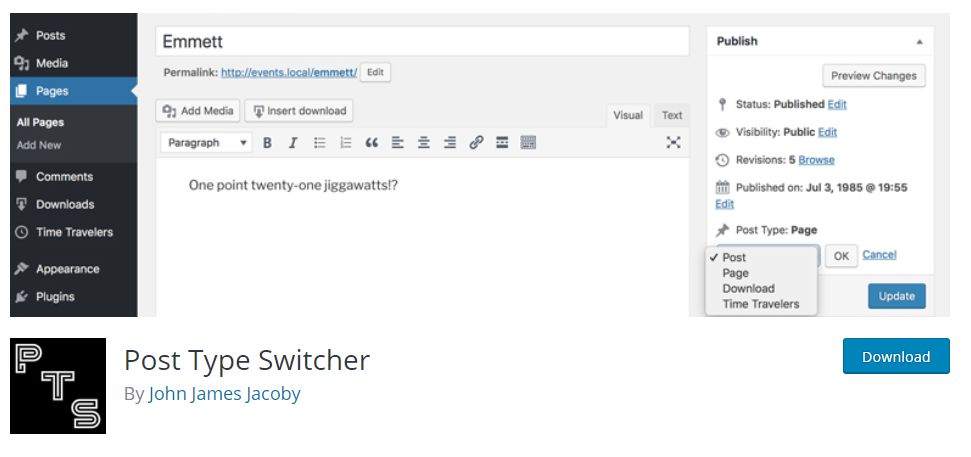
Well you can set up your WordPress website or blog as you wish but sometimes, some changes are not easy, such as changing the WordPress Page to a Post or Vice-versa but don’t worry, here’s a guide on how to change the WordPress Page to Post or Vice-versa. First, you need to install and Activate the Post Type Switcher plugin on your WordPress site. Here 3 different ways to install WordPress plugin. After the Plugin is activated, it will add a simple post-type drop-down option in your post editor interface, which allows you to convert post type. This plugin can easily convert your posts, pages and custom post into any post type.
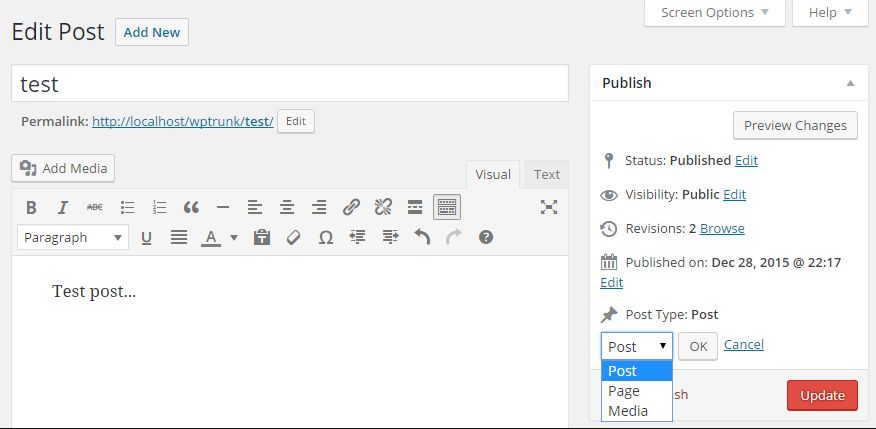
Click on The Edit option of your post or page you want to Convert then select Post or Page under the Publish meta box. The plugin also allows you to Change Multiple Post Type. All you have to do is select All Your Posts. Then click Bulk Actions and select “Edit” option from Drop-Down menu and click “Apply” button. Now you will see a new option page, select your “post type” in this page and click on the “Update” button. If you want to quickly convert a post type, click the “Quick Edit” option that appears at the bottom of the Post or Page. Then choose your own post type.
In this article we find out how WordPress page is changed to post or Post Page. Currently, this plugin does not support Gutenberg editor but works perfect with Classic editor. Therefore, first, you must install the Classic Editor plugin on your site. After changing the Post type, you can back up the Gutenberg Revert again and delete the Classic editor plugin.
If you like my work, Please Share on Social Media! You can Follow WP knol on Facebook, Twitter, Pinterest and Quora for latest updates. You may Subscribe to WP Knol Newsletter to get latest updates via Email. You May also Continue Reading my Recent Posts Which Might Interest You.