

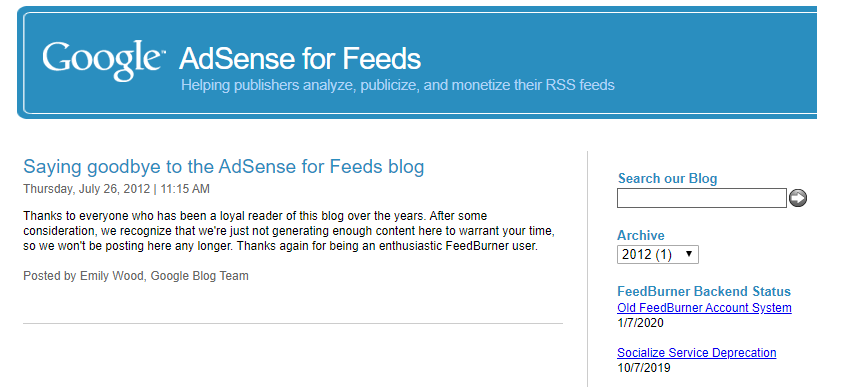
What is RSS feed and Why It is Important for Website Growth?-:
We open our favourite websites on a daily basis to get the latest updates. It is hard fact that vising all website on a regular basis is not possible. there are other option to get the latest updates. we can subscribe e-mail subscription of our favourite website. whenever the website has latest updates we get an email.
Most of the time that subscription mail goes into spam and we miss the updates. what if you get all your favourite website latest post on a single dashboard. Here RSS feed comes in the picture, RSS feed info of any website is well organized and updated in real-time.
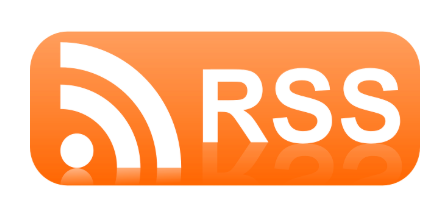
RSS stands for Really Simple Syndication. It refers to XML (Extensible Markup language) files. The XML file is used to generate common information and share both the format and the data over the internet. The search engine only understands XML language to show website content in a search result.
if you are using Yoast SEO, you can easily generate an XML sitemap. Every Website has its own Sitemap. your favourite website has a RSS feed that maintains a list of new updates and notification. any website that builds on WordPress CMS has the default RSS feed in the form of http://www.website.com/feed
How to Create a Mailchimp RSS to Email Newsletter for WordPress Website-:
If you have a blog, you may want to use an RSS campaign to email new posts to your subscribed contacts. RSS campaigns use merge tags to pull in RSS (Real Simple Syndication) content from a blog feed.
When an RSS feed is updated with new blog posts, Mailchimp will pull that content into the campaign and send it to your subscribers on the schedule you choose. In this article, you’ll learn how to create an RSS campaign with the Campaign Builder.
- You’ll need the URL for your RSS feed. If you want to include content from multiple feeds, you can use our FEED merge tag to add multiple RSS feeds to one campaign. Or use a feed aggregator like RSSUnify or RSS Mix to combine multiple RSS feeds into a single feed.
- You can’t control the RSS content via the Campaign Builder. If you want your content formatted a certain way, edit the RSS source directly.
- To be sure that blog posts are pulled into an RSS campaign, publish them at least 3 hours before an RSS campaign send.
How to Create an RSS campaign in Mailchimp-:
RSS campaigns are built in a series of steps, like other email campaigns.To create a new RSS campaign, follow these steps.
- Click the Create drop-down and choose Email.

- Click Automated.

- Click Share blog updates.
- Enter a campaign name and choose an audience.

- Click Begin.

How to set up RSS feed in Mailchimp-:
You’ll choose the RSS feed you want to use and other settings on the RSS Feed step.
- Type your feed’s URL in the RSS Feed URL field.
- Choose your send time and other options.
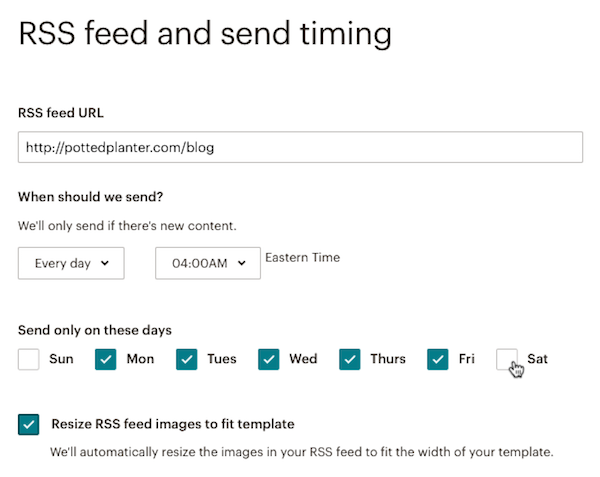
How to Design RSS Mail Campaign-:
Use RSS content blocks pre-loaded with our RSS merge tags to customize the content that’s pulled into your campaign.

RSS merge tags pull information from your feed into your campaigns and tell our system what to look for when checking your feed. If these tags are missing, your emails will deliver without content. The Confirm step is where you’ll review and start your campaign. To review and start your campaign, follow these steps.
- Review the Pre-Delivery Checklist, and preview and test your email campaign if you haven’t already. Click Resolve or Edit to make changes to any section of the campaign.
- Click Start RSS to send your RSS campaign based on the schedule you chose, or click the drop-down arrow and choose to Send now and start RSS campaign to immediately send a campaign and start the schedule.

View RSS campaign reports-:
RSS campaigns function differently than other types of Mailchimp campaigns. When you create an RSS campaign, we generate the parent copy of the campaign that is referenced for each individual send. When the RSS campaign sends at its scheduled time, each sent copy is referred to as a child of the parent campaign.
We generate a campaign report for each child RSS campaign. To see an overview of the child campaign reports for a parent RSS campaign, follow these steps.
- Navigate to the Campaigns page.
- If you have more than one audience, click the Current audience drop-down and choose the one associated with the campaign you want to work with.
- Find the parent RSS campaign you want to work with, and click Sent Campaigns.

This will take you to a list of all the sent child campaigns for that RSS campaign. - Click View Report to view the report for a child campaign.

Thanks for reading…“Pardon my grammar, English is not my native tongue.”
If you like my work, Please Share on Social Media! You can Follow WP knol on Facebook, Twitter, Pinterest and YouTube for latest updates. You may Subscribe to WP Knol Newsletter to get latest updates via Email. You May also Continue Reading my Recent Posts Which Might Interest You.