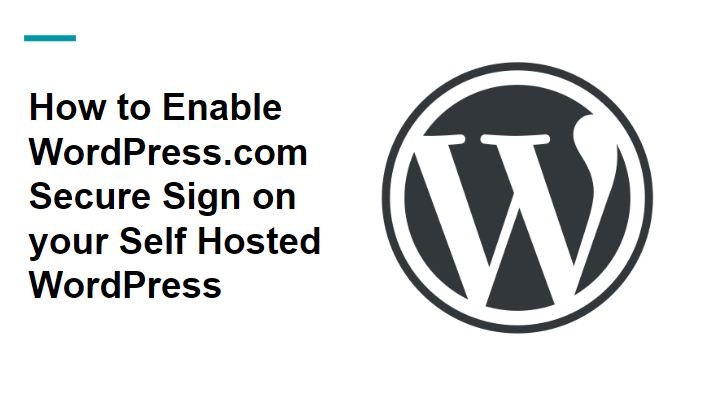
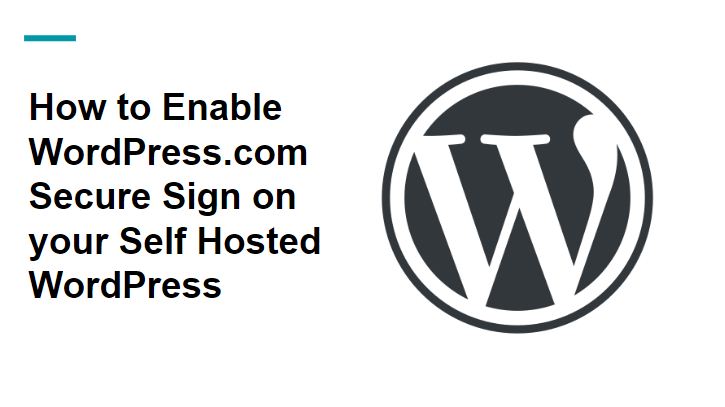
How to Enable WordPress.com Secure Sign-on Self Hosted WordPress-: WordPress is one of the most popular CMS with over 35% of internet website are build on WordPress CMS at this time of writing this post. There other CMS like Squarespace, Joomla, Drupal etc but use by only fewer sites.
WordPress is far ahead as compared to its competitor. Previously WordPress users use WordPress to create a blog or website But now WordPress core code changed a lot as well as the massive ecosystem of Plugins and theme, you can create any type of website with WordPress.
As WordPress is more popular CMS, therefore, it is the main target for a hacker. As per Sucuri WordPress accounted for 90 per cent of all hacked CMS sites in 2018. WordPress is very secure by default itself most of the security breach occurs due to the use of theme and plugin from unauthorized sources.
There are many advantages to using self-hosted WordPress. One of the same major challenges of using Self Hosted WordPress is, you have to manage with your own all your website safety and security. In this post, I will talk about How you can implement WordPress.com level of security in your Self-Hosted WordPress blog.
How to Enable WordPress.com Secure Sign on your Self Hosted WordPress-:

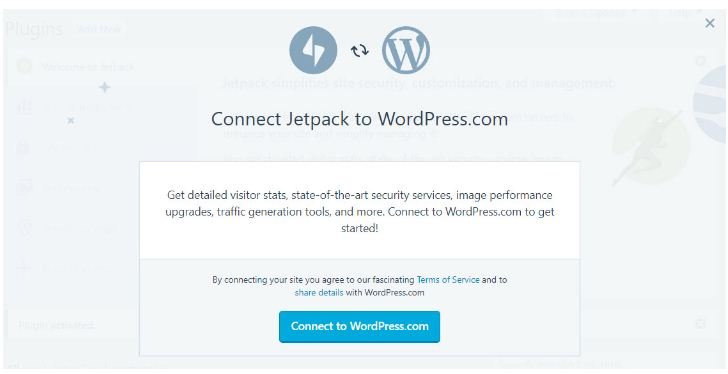
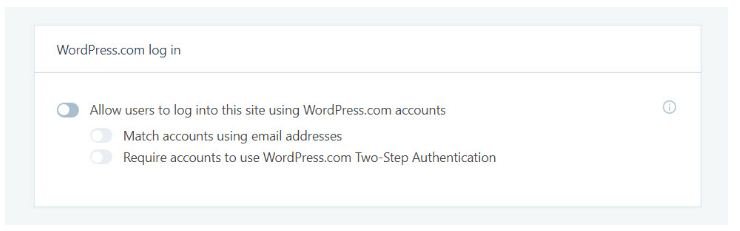
How to By-Pass Your Self Hosted WordPress Login Page-:
add_filter( 'jetpack_sso_bypass_login_forward_wpcom', '__return_true' );
Thanks for reading…“Pardon my grammar, English is not my native tongue.”
If you like my work, Please Share on Social Media! You can Follow WP knol on Facebook, Twitter, Pinterest and YouTube for latest updates. You may Subscribe to WP Knol Newsletter to get latest updates via Email. You May also Continue Reading my Recent Posts Which Might Interest You.