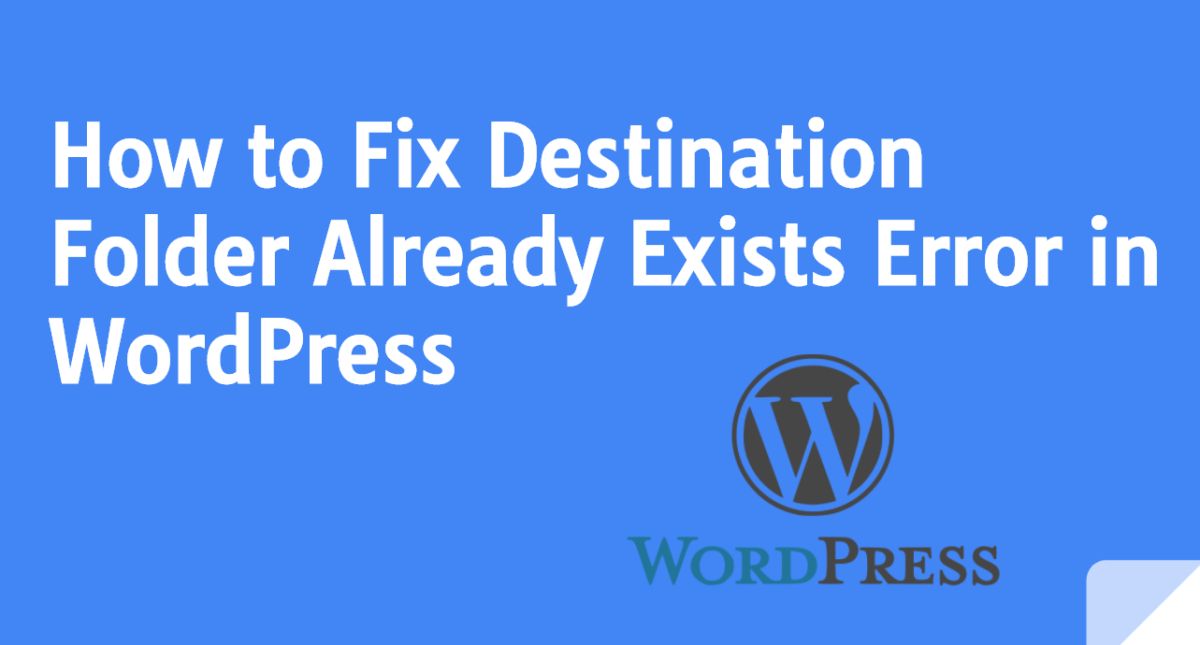
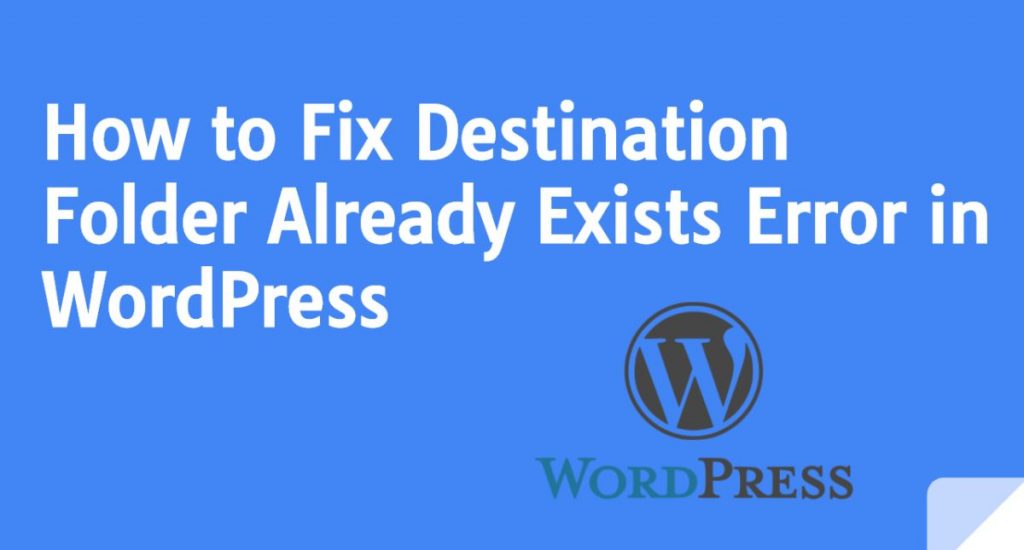
This error occurs when you try to install a plugin or theme in your site, but the file of that plugin or theme already exists in your WordPress site which has to face this error. If a folder with the same name already exists in your site, WordPress displays a message with this error, Installation failed: Destination folder already exists.
This error can occur for two reasons-:
- The previous file of the WordPress Plugin or theme is not completely deleted from your site.
- The previous installation has interruption (obstruction) which creates a destination folder.
How to Fix Destination Folder Already Exists Error
Here I will show two easy ways to fix Destination folder already exist error. You can fix this error from your site using any method. So let’s start…
1.Using the plugin-:
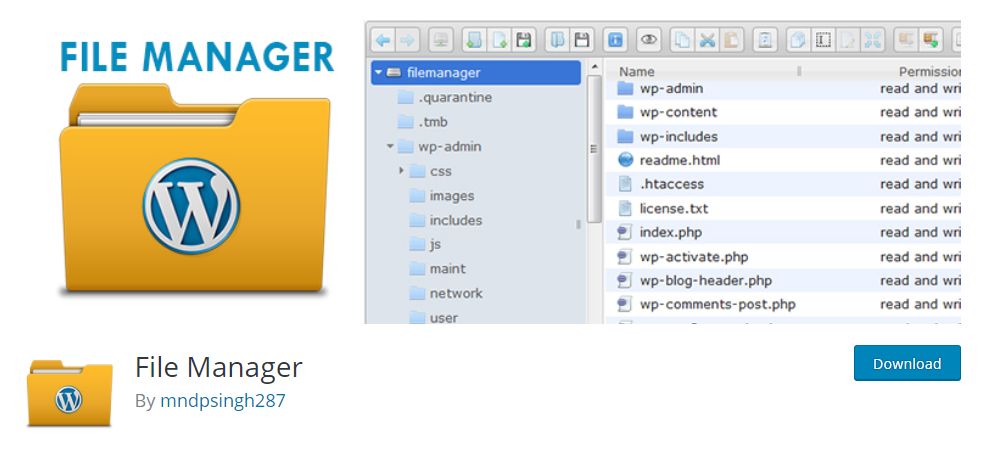
This is the easiest way and is recommended for everyone. First of all, install and activate the WP File Manager plugin in your site. After activating the plugin, it will add a new menu item to your WordPress dashboard with “WP File Manager”. Click on WP File Manager, then navigate to the / wp-content / plugins / or / wp-content / themes/folder (which you were trying to install) Then, find the folder of the plugin or theme you were trying to install. After finding the folder, delete it. After that, you reinstall that WordPress plugin or theme in your site. The plugin or theme will be installed in your site without any errors.
2. Using FTP-:
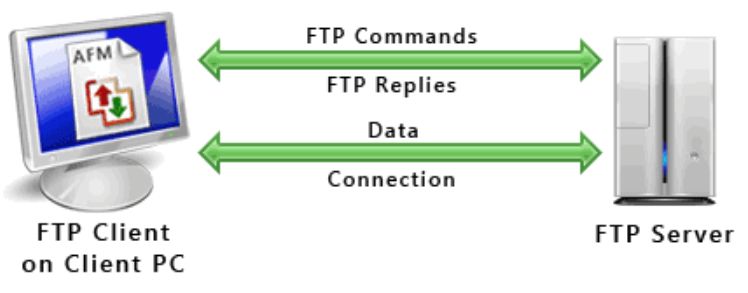
First of all, you have to connect your WordPress site to an FTP client. After connecting, you need to go to / wp-content / plugins / or / wp-content / themes / and search for the folder you were trying to install. After searching the folder, delete the folder. Now you can go back to your WordPress site and install the plugin or theme again as you do.
If you like my work, Please Share on Social Media! You can Follow WP knol on Facebook, Twitter, Pinterest and Quora for latest updates. You may Subscribe to WP Knol Newsletter to get latest updates via Email. You May also Continue Reading my Recent Posts Which Might Interest You.