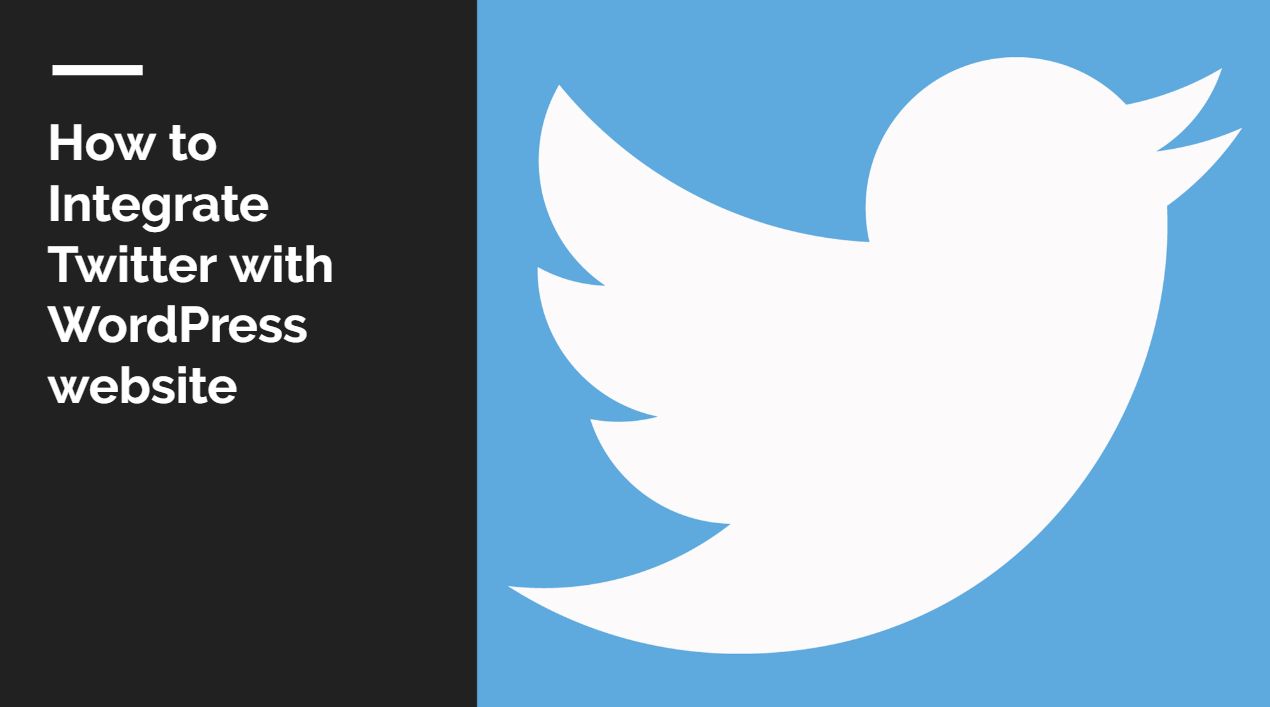
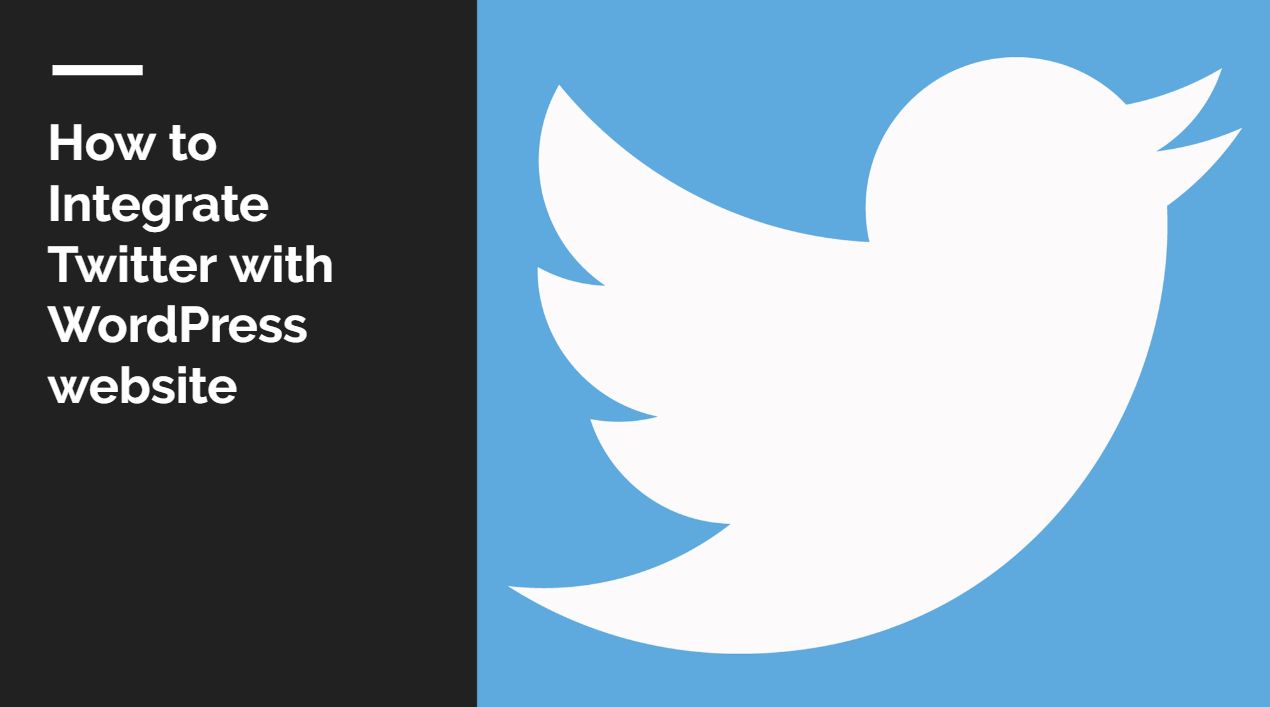
How to Integrate Twitter in WordPress-: Twitter is one of the most popular and oldest social Networking website launched in the year 2006. As of 2018, Twitter had more than 321 million monthly active users. It is very hard to imagine the social media marketing of your blog without twitter. In this post, I will explain how you can integrate Twitter with your WordPress website. In this post, I will talk about all ways to integrated Twitter to your website and how to take maximum advantage of Twitter to grow your WordPress website.
Important ways to Integrate Twitter with your WordPress website-:
1. Add Auto-Tweet new blog posts Using Jetpack-:
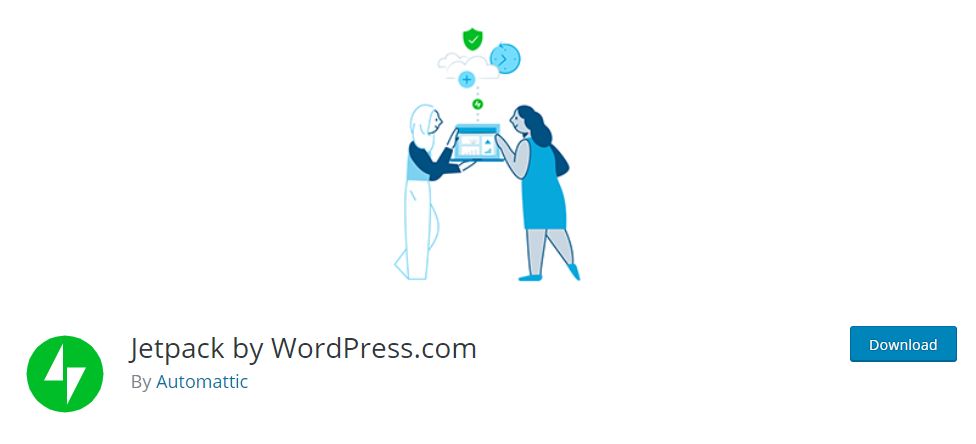
Jetpack is an awesome plugin to tweet your new blog post to twitter. First, you have to install and activate Jetpack for more info read my complete guide on How to Install WordPress Plugin. Connect your WordPress.com account with Jetpack it will ask you to select premium plat but you should continue with free.
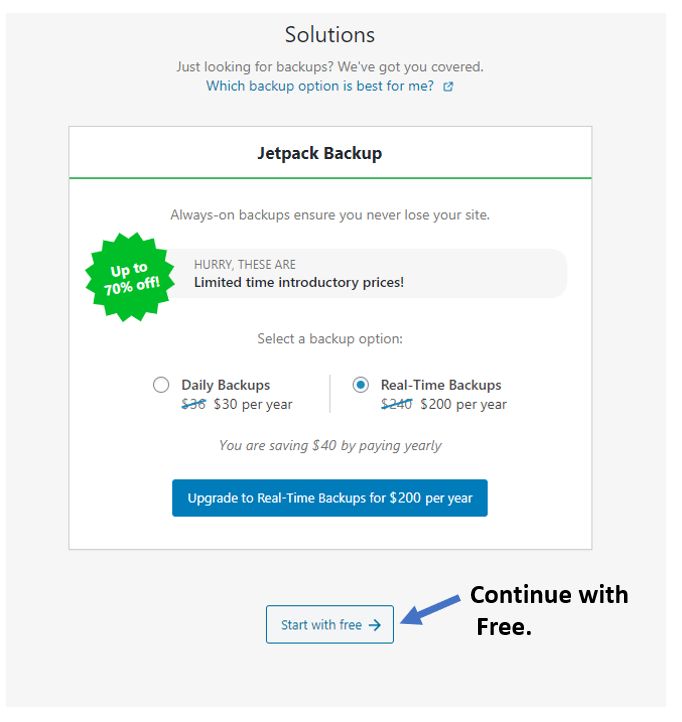
all you have to do is connect your Twitter account with Jetpack. Log in to your site. Navigate to Jetpack → Settings → Sharing from your WordPress dashboard and click on ‘Connect your social media accounts’. select the twitter logo. To accept the connection, click on ‘Authorize App’.
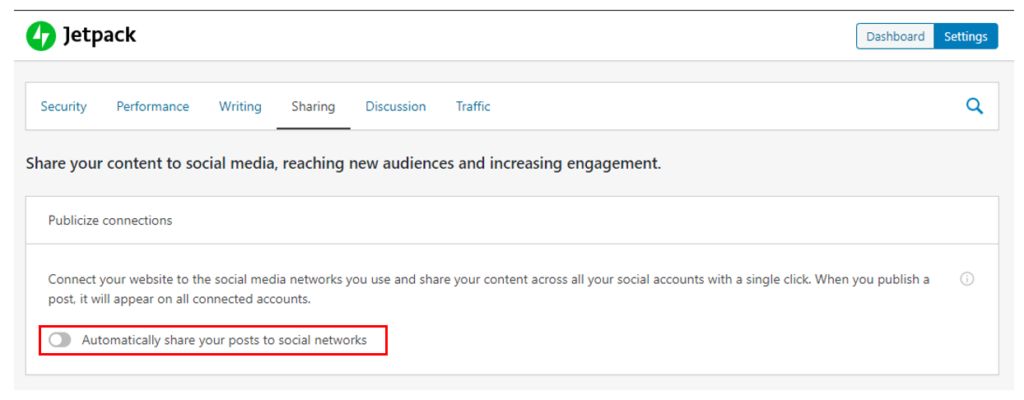
Once connection established your new post will be automatically tweeted on your twitter profile.
2. Tweet Your Old Post-:
Revive old post is an Awesome WordPress plugin to retweet your evergreen post to Twitter to get more traffic and user engagement. Apart from Twitter Revive old post is also very helpful to automate your evergreen post to other social media account.
3.Embed tweets in WordPress-:
Embedding tweet into WordPress blog or post is very easy, all you have to do is copy the tweet URL and paste it into your blog post or pages. WordPress shows it as a live tweet. For more info see the Video.
4. Add Twitter cards-:
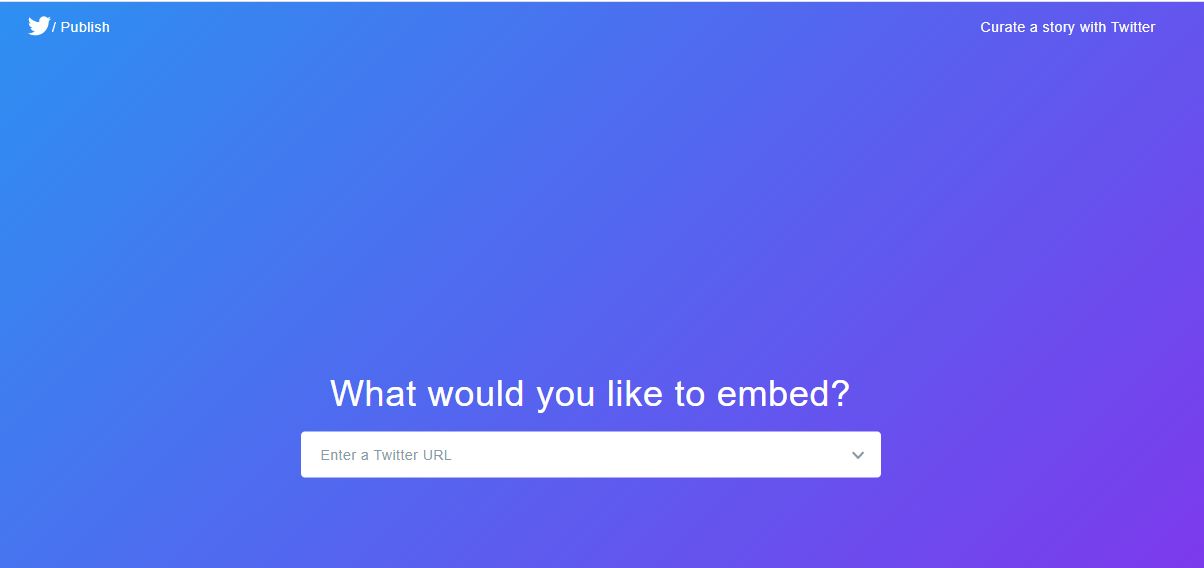
A Twitter card can usually contain, apart from the regular tweet, a featured image, author details, an excerpt, even an image gallery. This depends on what sort of data was associated with the tweet. A Twitter card is basically an expanded tweet view, like the one you see when you click on View Summary when going through your Twitter feed:
5. Add a Twitter feed widget to your site-:
Adding twitter feed of your twitter account is very easy, all you have to do is go to this link, copy-paste your account’s URL then choose Embedded Timeline. To add your follow button, you just need to go to the link Go and click on Twitter Buttons, choose your desired button, in this case, the Follow Button and copy-paste your account’s URL.
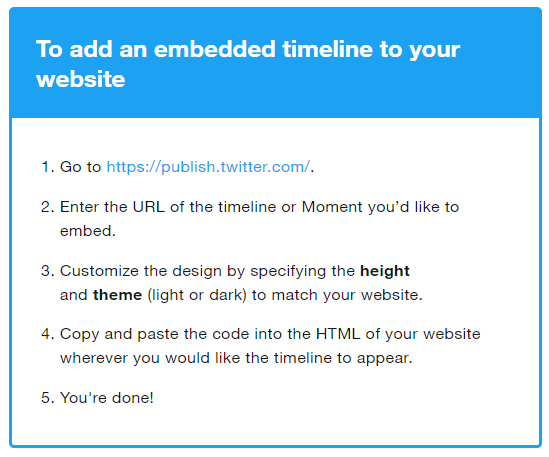
6. Add a simple “follow me” button-:

If you want more interaction with your user, Put a twitter follow Me button will help you a lot.o add your follow button, you just need to go to the link Go and click on Twitter Buttons, choose your desired button, in this case, the Follow Button, and copy-paste your account’s URL.
7. Add Social Sharing Buttons:
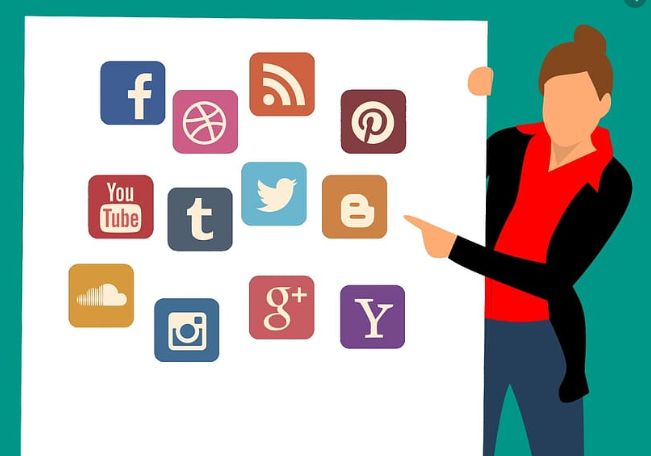
You can easily add Social sharing button with the help of a plugin. I would recommend that rather than using any other plugin use Jetpack to add Social sharing button to your WordPress website because a number of plugin use, it will slow down your website. Before installing any Social Sharing plugin read its review. AddtoAny is the best and Free Social Sharing Plugin Recommend from the side.
Conclusion-: Twitter has awesome potential to take your blog on the next level. all you have to follow perfect social media strategy.
Thanks for reading…“Pardon my grammar, English is not my native tongue.”
If you like my work, Please Share on Social Media! You can Follow WP knol on Facebook, Twitter, Pinterest and YouTube for latest updates. You may Subscribe to WP Knol Newsletter to get latest updates via Email. You May also Continue Reading my Recent Posts Which Might Interest You.
